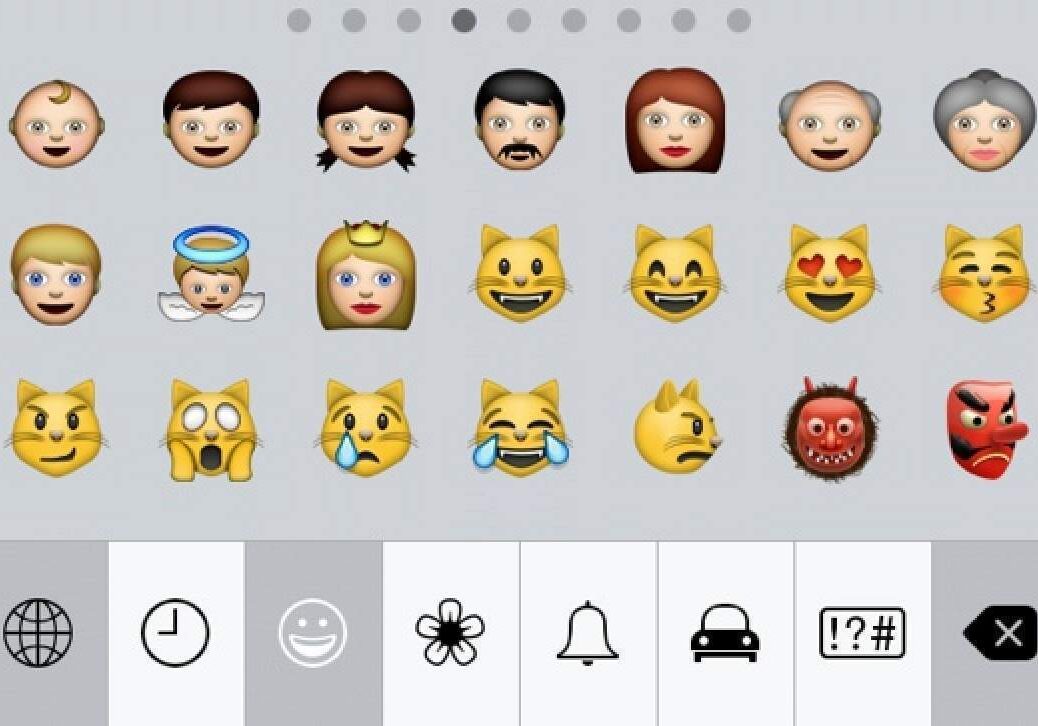
It has come to my attention that when I wrote about emoji earlier this week there are some people who are still not entirely sure what they are nor how to get them. (Read: my editor.)
The simplest explanation for emoji is that they’re a bit like emoticons – :) :D ;) etc. – but better. They evolved from Japanese emoticons and ASCII art (that is, pictures made with letters, like this) in the late 1990s, and the modern emoji library is considered to have been invented by Shigetaka Kurita. He was working for a mobile phone company called Docomo, and worked on them partly because he thought that there was a gap in the market for a new kind of electronic communication that wasn’t as formal as the emerging e-mail format. The word emoji means “picture character”.
There’s a really great history of Kurita and his emoji work at The Verge that goes into how the popularity of emoji meant that they quickly became a national, then international, sensation – eventually included in the Unicode library, which standardises text characters across computers and networks – but there’s one key passage I want to quote here:
Faced with few options, he grabbed some paper and a pencil, gathered his team, and, without really knowing what he was doing, got to work. He aimed to create a complete set of 176 12-pixel by 12-pixel characters that could cover the entire breadth of human emotion.”
While he may not have quite succeeded in representing the entire breadth, he did do an admirable job. Yet it isn’t his emoji set that most people would now recognise as the definitive emoji set, because the popularity of emoji outside of Japan – and their use internationally – is down to Apple’s decision to include support for its own emoji font library (Apple Color Emoji) in iOS 5, the iPhone update that came out in 2011. It’s given us the emoji icons many of us have come to know and love, from dancing lady ( ) to smiling pile of poop ( ).
Emoji have come to represent a kind of new slang vernacular for many people. It’s not that they’re forming a proper transnational language that everyone with an iPhone can understand, but they do form a new kind of language among friends and social groups who get used to texting or tweeting or emailing or whatever each other with the help of familiar little symbols. It’s a bit like the emergence of txt spk 15 or so years ago, when people started playing around with how to say as much as possible with as few words as possible; or, it’s young people spontaneously finding an answer to those debates about whether English needs a “sarcasm symbol” or any other new punctuation.
This is how the US Library of Congress came to accept Emoji Dick, or, the Whale (yes, Moby Dick retold through emoji). It is also why, as with txt spk, old grumps find it an excuse to get grumpy about change they don’t like nor understand.
If you want in on the emoji fun, then, here’s how:
For iPhone users
- Go to “Settings”, then “General”, then “Keyboard”
- Go to “Keyboards”, then “Add new keyboards”
- Find and choose “Emoji”
That’s all there is to it. Now whenever the keyboard comes up to type something, there should be a new button that looks a bit like a globe to the left of the space bar. Tap that to get emoji characters.
For Android users
There’s a default emoji library that looks very different to Apple’s, which is included in most versions of Android. It’s not very good. Instead:
- Go to the Play Store and search for “Emoji Keyboard”, download and install it
- Go to “Settings”, then “Language and keyboard”
- Find “Emoji Keyboard” on the list of keyboards and tick the box next to it
Then when typing, tap and hold down on a dialogue box – it will bring up a list that lets you choose which input method you want to use. Choose emoji and then there should be a smiley face button next to the keyboard, which toggles letter and emoji like on an iPhone.
For Chrome users
This isn’t quite the same as getting an emoji keyboard as on a smartphone, but Chrome users can stop seeing emoji as either plain boxes or black and white boring Unicode pictures with a plugin.
- Download this plugin from the Chrome Store
- You can now see emoji rendered as they are on iPhones, and also – usefully – copy and paste them





